Switch Node
The Switch Node is very similar to the condition node in that it allows for branching of the editor flow based on the value of a variable. The advantage of using the switch node is that you can have more than two sockets for the same variable. If a value is not defined it will route the flow through the default-socket.
| Switch Node | |
|---|---|
| Variable | The name of the variable. |
| Cases | The value you want to compare to the variable |
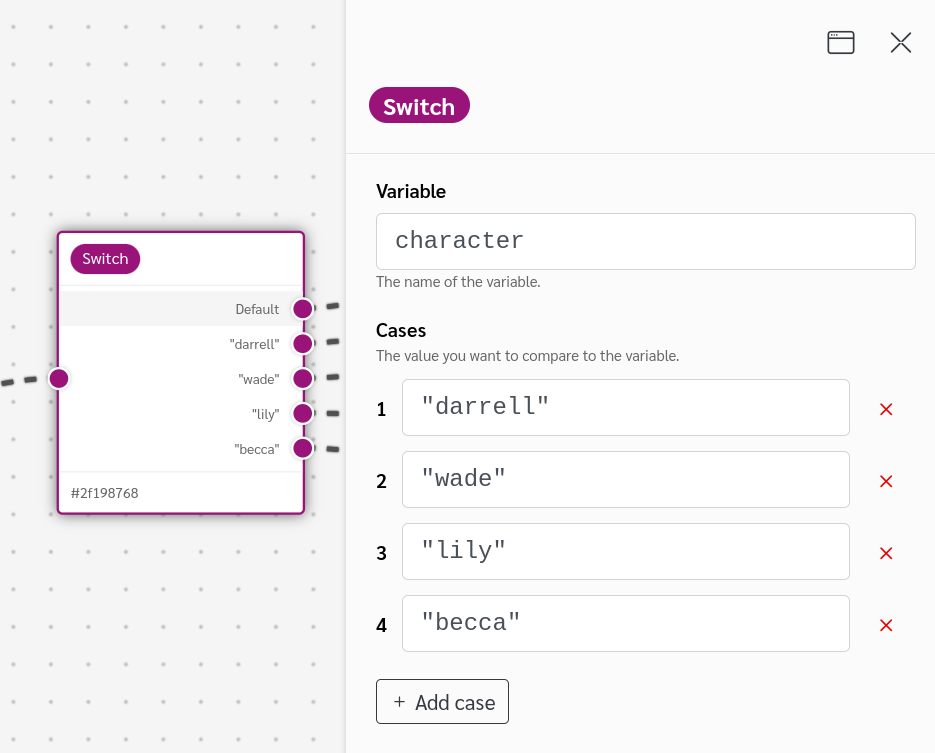
You can use Built-in Functions directly in the variable field, to quickly create a flow that branches randomly. The following example can be pasted directly into the variable-field of a switch node and will randomly generate a number between 0 and 3.
Math.floor(Math.random() * 3)
The Math.floor() function rounds the argument down to the nearest integer
The Math.random() function generates a random number between 0 and 1
You can also add operators to the value fields for greater control over which socket is chosen. Note that if you're using the "AND" (&&) operator, You need to add the name of the variable with curly brackets after the operator as shown in the picture below.
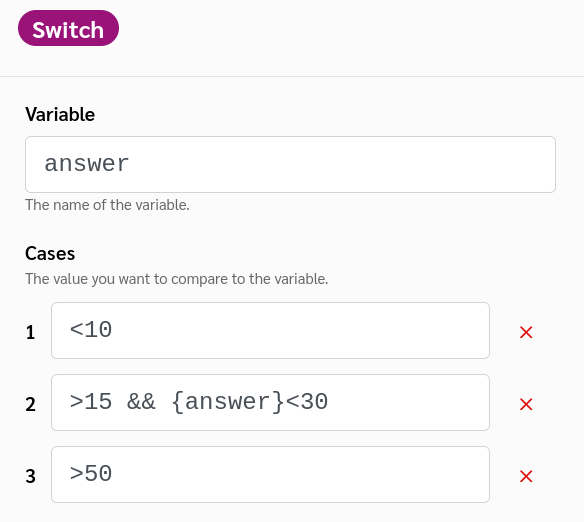
| Operators | ||
|---|---|---|
| IS | === | if the variable IS the same as the value |
| IS NOT | != | if the variable IS NOT the same as the value |
| GREATER THAN | > | if the variable is HIGHER than the value |
| LESS THAN | < | if the variable is LOWER than the value |
| GREATER THAN OR EQUAL TO | >= | if the variable is HIGHER OR the SAME as the value |
| LESS THAN OR EQUAL TO | <= | if the variable is LOWER OR the SAME as the value |
| AND | && | add multiple operators |