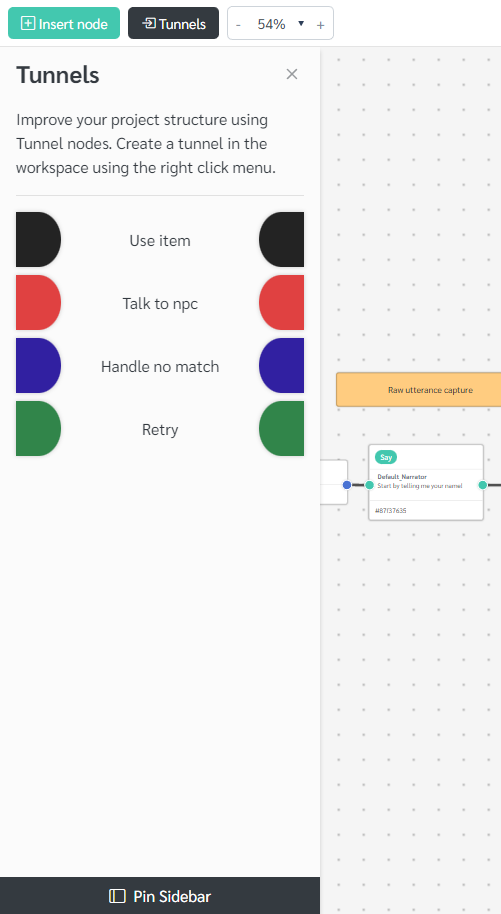Tunnel Node
The tunnel nodes enable you to navigate and organize your larger projects.
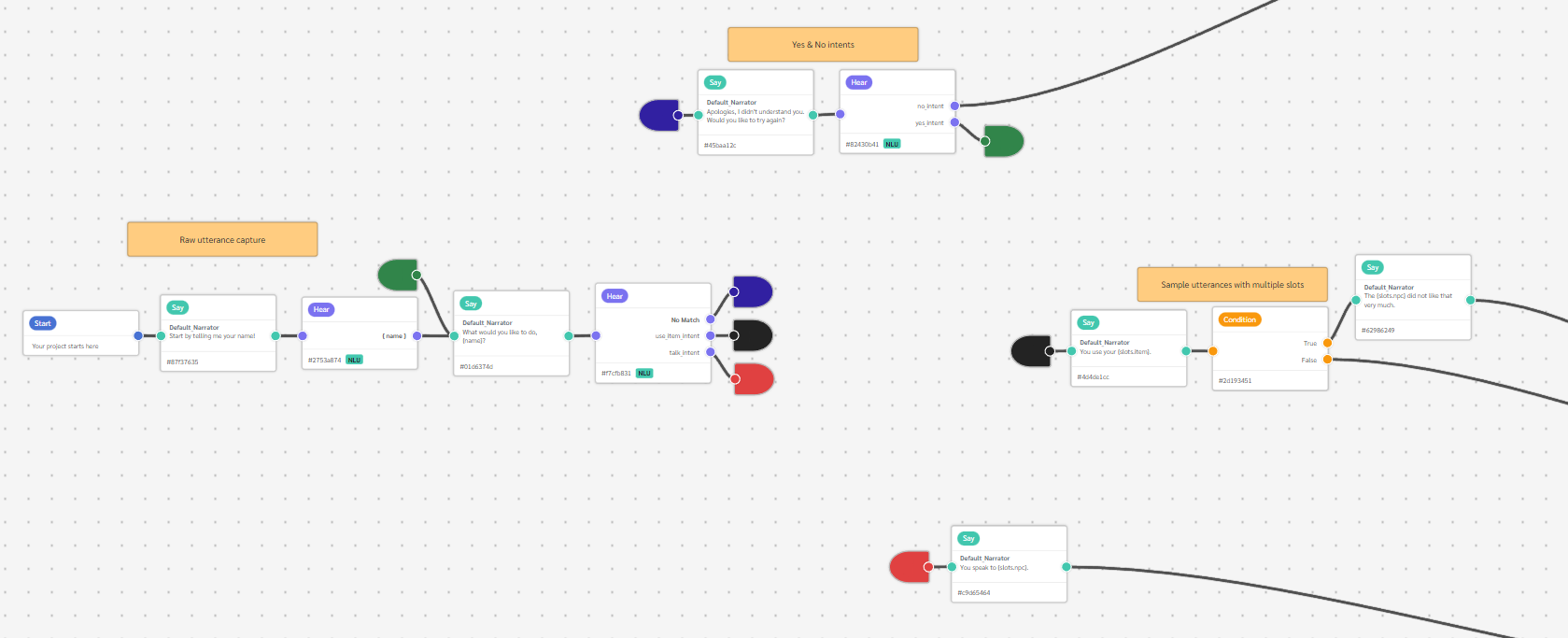
Tunnels contains the following information.
| Tunnel Node | |
|---|---|
| Label | A text label to appear as a tooltip on hover. |
| Color | A color value assigned to the tunnel pair. |
Tunnels always come in pairs. You can create a tunnel using the right click menu, or use the ALT-T keyboard shortcut. Fabella will create two new nodes in the workspace. One will be the Tunnel In, and the other the Tunnel Out. Tunnel nodes are color coded to allow you to differentiate between tunnel pairs. You are able to change the color of your tunnel pair as well as add a label for reference while using the workspace.
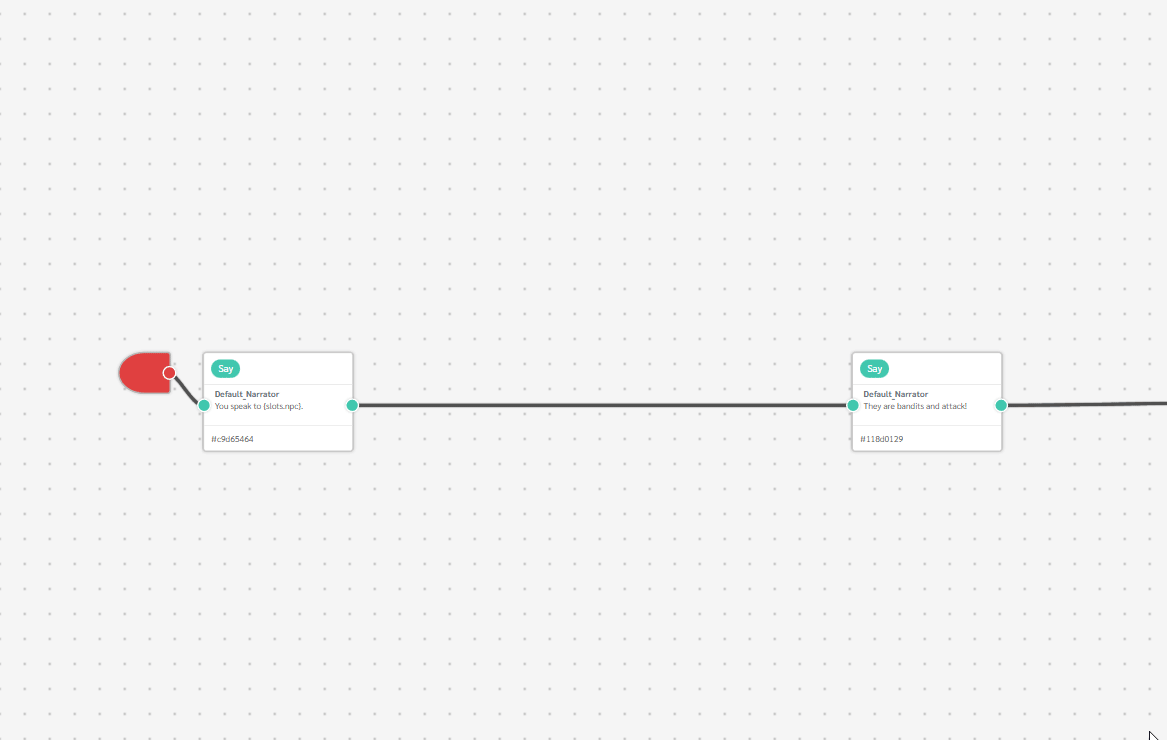
If you have added a label to the tunnel, hovering over either node in the pair will activate a tooltip.
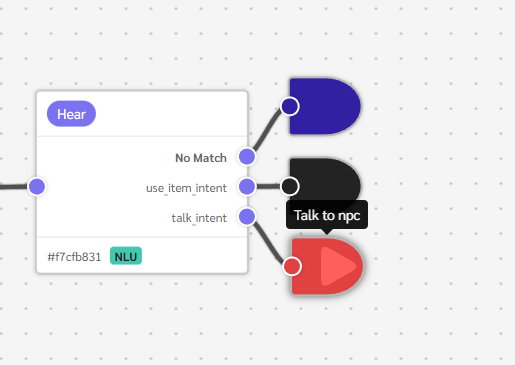
In the workspace, you can click either of the nodes in the tunnel pair to jump to the location of the other.
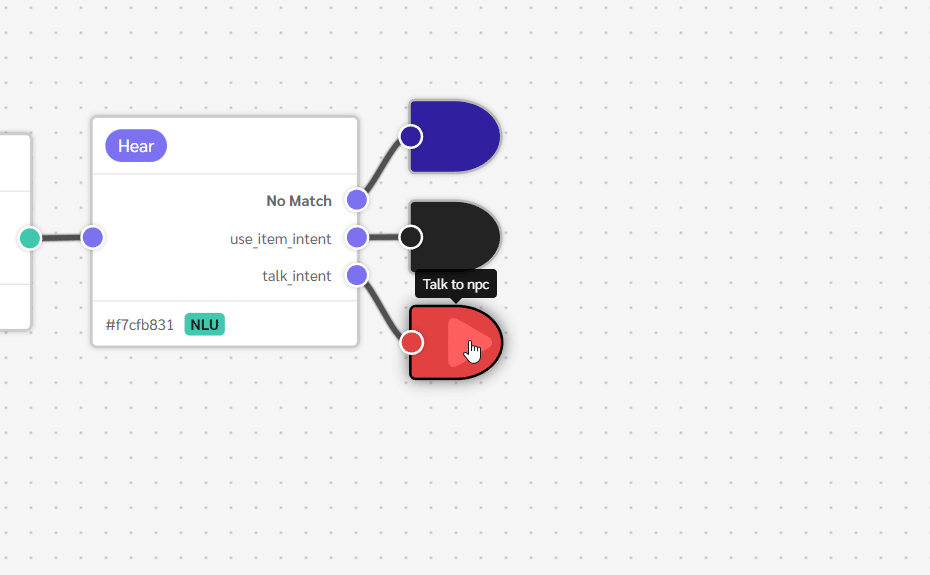
To get an overview of all the tunnel pairs you have in your project you can click the Tunnels button on the Workspace toolbar. This will open a side menu that lists your tunnels and allows you to jump to their location in the Workspace. The tunnel icons can be clicked to jump to their respective locations.