Display Node
The Display node allows you to add images with text to your project. There are two methods you can use to add an image to your project.
- URL to image resource
- From your media library
Insert an image URL into the text field to add the image.
| Display Node | |
|---|---|
| Source | URL or Media |
| Title | Write the title you want displayed on your image. |
| Subtitle | The subtitle will be displayed under the title. |
| Text Color | The color of the text. |
| Background Color | The color of the background. |
Image sources
URL
Simply paste in the URL address to your image resource.
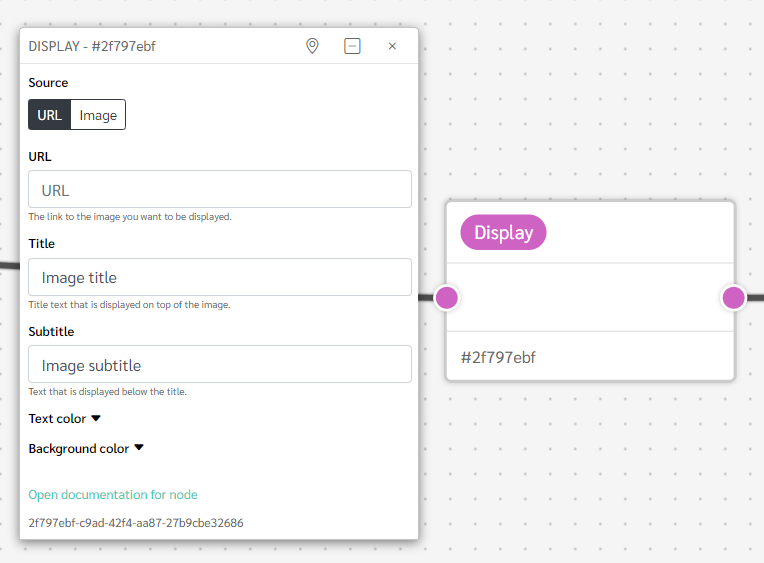
Media Library
Upload an image to your project's media library. Click the 'Choose image from media library' button and select the image you wish to use.
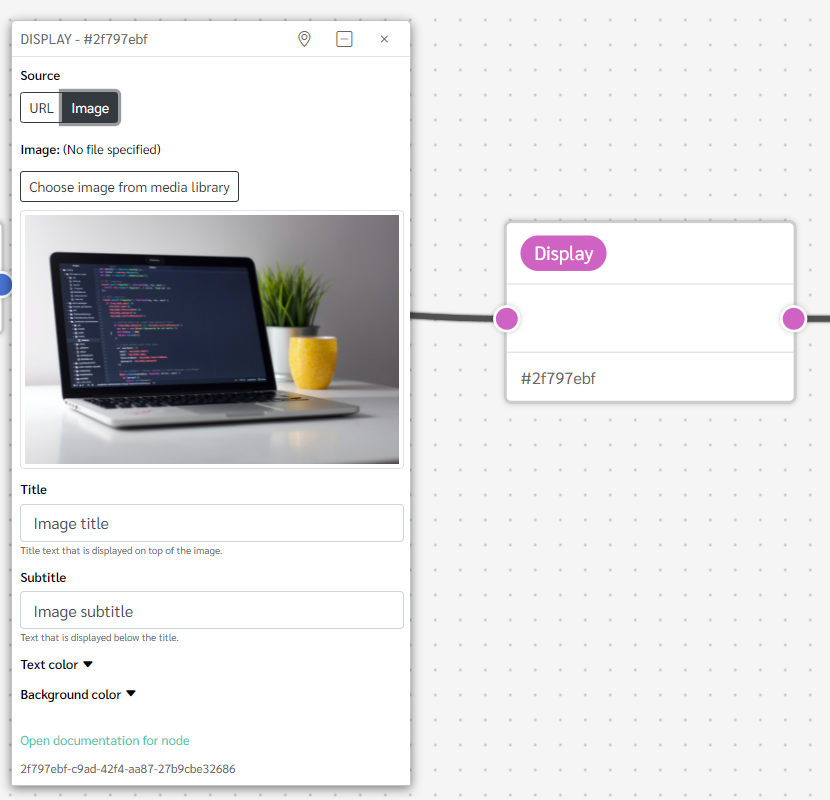
Image resolution
Here are some recommended max resolutions for different platforms:
-
Tablet:
- Landscape orientation: 2048 pixels wide by 1536 pixels tall
- Portrait orientation: 1536 pixels wide by 2048 pixels tall
-
Phone:
- Landscape orientation: 1334 pixels wide by 750 pixels tall
- Portrait orientation: 750 pixels wide by 1334 pixels tall
-
PC:
- 1920 pixels wide by 1080 pixels tall
Image Size
Images should be kept under 5mb for a good user experience, to avoid long loading times.